Mobile Wallet FAQ
On This Page:
Apple Pay Google Pay Samsung PayApple Pay
What is Apple Pay?
How can I add my Business Visa to Apple Pay?
You can add your Business Visa directly to the Wallet app. Just open the app, select the plus sign and follow the on-screen instructions. You can also add your Business Visa through your iTunes® account.
For additional information on adding your card, please visit Apple Support at support.apple.com/apple-pay for instructions on how to add your card to Apple Pay.
How can I add my Business Visa to Apple Pay?
You can add your Business Visa directly to the Wallet app. Just open the app, select the plus sign and follow the on-screen instructions. You can also add your Business Visa through your iTunes® account.
For additional information on adding your card, please visit Apple Support at support.apple.com/apple-pay for instructions on how to add your card to Apple Pay.
How can I add my Business Visa to Apple Pay?
You can add your Business Visa directly to the Wallet app. Just open the app, select the plus sign and follow the on-screen instructions. You can also add your Business Visa through your iTunes® account.
For additional information on adding your card, please visit Apple Support at support.apple.com/apple-pay for instructions on how to add your card to Apple Pay.
Google Pay
What is Google Pay?
Which cards and devices can use Google Pay?
Where can I use Google Pay?
You can use Google Pay to make payments:
• In stores with supported devices wherever contactless payments are accepted, within apps and on the web in Safari
• In participating merchant apps
• On the web with supported devices
Look for one of these symbols at checkout:
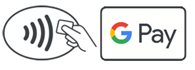
How can I add my Business Visa to Google Pay?
You can add your Business Visa directly to the Google Pay app. Just open the app and follow the on-screen instructions.
For additional information on adding your card, please review this Google Pay page which includes instructions.
Please note that you must accept the Collabria Terms of Use for Google Pay each time you add a Business Visa to Google Pay and that you are subject to Google’s terms and conditions.
Samsung Pay
What is Samsung Pay?
Which cards and devices can use Samsung Pay?
Where can I use Samsung Pay?

How can I add my Business Visa to Samsung Pay?
You can add your Business Visa directly to the Samsung Pay app. Just open the app, select “Get started” and follow the on-screen instructions.
For additional information on adding your card, please review this Samsung Pay page which includes full instructions.
Please note that you must accept the Collabria Terms of Use for Samsung Pay each time you add a Business Visa to Samsung Pay and that you are subject to Samsung’s terms and conditions.